
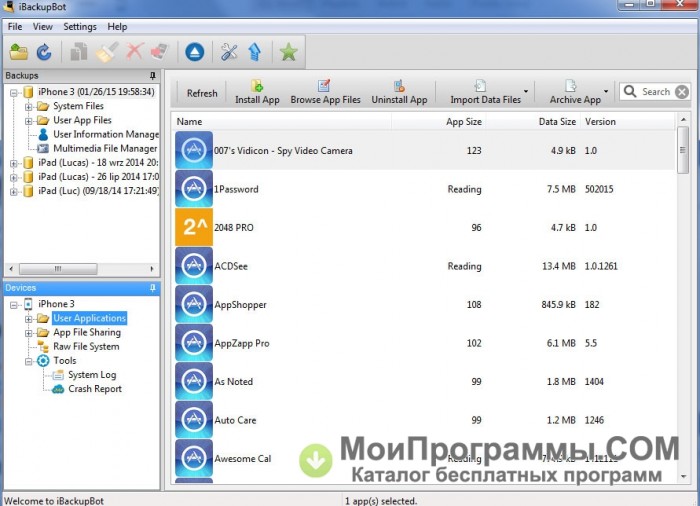
- #IBACKUPBOT. HOW TO#
- #IBACKUPBOT. FULL VERSION#
- #IBACKUPBOT. PASSWORD#
- #IBACKUPBOT. DOWNLOAD#
- #IBACKUPBOT. MAC#
These features include changing some hidden settings of your iPad, iPhone, or iPod touch and even modifying game data.
#IBACKUPBOT. FULL VERSION#
The Feature of iBackupBot for iTunes Full Version Screenshots: With iBackupBot, you’ll gain additional control over your device, enabling you to do that are given below. #IBACKUPBOT RESTRICTIONS PASSCODE FULL VERSION# Transfer App data files from backup to iPad, iPhone, or iPod touch directly.Maintain multiple backups for your iPad, iPhone, or iPod touch.Share data easily with friends or export data to keep a backup copy.Browse, view, and export media files with iBackupBot’s built-in Media Browse files include photos from the camera roll, voice memos, voicemail, multimedia SMS messages, and media files of APPs.View, edit, and export your files with iBackupBot’s built-in list Editor, Text Editor, Hex Editor, Database viewer, Image viewer, SMS Message Viewer, Notes Viewer, Call History Viewer, Address Book Viewer, and more.Browse through all critical backup files and quickly find the ones you need.
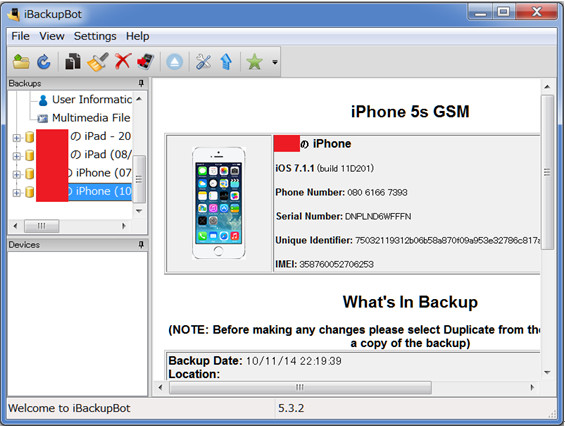

#IBACKUPBOT. PASSWORD#
Step 11 Enter the password "1111" and then click on "restore" Step 10 Search for "config", then right click on "ConfigurationProfiles" and select "restore selected items to device" Step 9 When the backup is imported, click "+" by Remove Supervision, then click "System Files" Step 8 In iBackupBot, click "file", "open" and select the folder where the extacted unsupervise backup is located. If the app crashes, simply re-load it and repeat the instructions which weren't saved. Keep in mind iBackupBot crashes a LOT on Macs.
#IBACKUPBOT. MAC#
Step 7 Connect your device to your Mac and open iBackupBot. If iBackUpBot doesn't show up, click the "+" near the bottom, navigate to "Applications" and select "iBackUpBot" from there. Step 6 After the lock is unlocked, click "Full Disk Access">"iBackUpBot" and click the check box to tick it. When prompted enter in your passcode to the Mac itself. Step 5 On the Mac itself, open System Preferences>Security & Privacy>Click the lock to make changes. Step 3 Open the Supervise backup and extract the. Even if you need to sync with an iPod Touch, you can still skip this option. On this screen, select "I don't need to sync with this iPod". Step 2i Once iTunes is installed, you will see a screen which says: "One More Thing". You may be asked to enter your Mac password for security reasons. Step 2h Now iTunes will start downloading. Step 2g Click on "install" below iTunes, then click on "continue". If you see the message: "Update to a newer version of Retroactive" simply click on "Run Anyways" Step 2f This time Retroactive will open without fail. Click on "cancel", then repeat step 1d again. Step 2e MacOS will block the app from opening. Step 2d Navigate and open the extracted folder, then right click on "Retroactive", and select open. Step 2c After downloading, go to your downloads folder, and click on "Retroactive.zip" to extract it. Find "click to download" by "Retroactive 1.9" and start the download.
#IBACKUPBOT. DOWNLOAD#
Step 2b Go to the iTunes MacOS download using the link above. If you are running Version: 10.15.7 or later, move to step "2b". Step 2a Check your MacOS firmware by going click on the Apple logo on the top left hand side of the screen, then clicking on "About This Mac". Step 1 Download iBackupBot and unsupervise backup using the links above
#IBACKUPBOT. HOW TO#
How To Remove Device Supervision (MacOS) Step 11 Go back to and check out other downloads on our site!
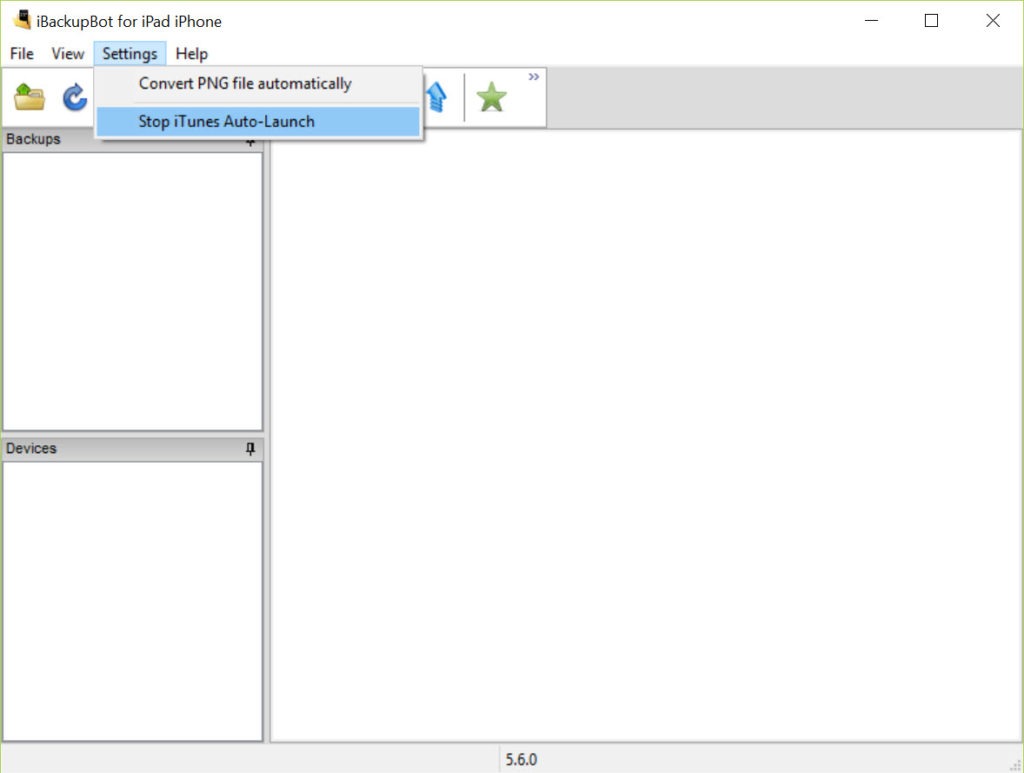
Once done, supervised mode will be removed from your device. Step 10 Now the unsupervise backup will restore onto your device. Step 9 Enter the password "1111" and then click on "restore" Step 8 Search for "config", then right click on "ConfigurationProfiles" and select "restore selected items to device" Step 7 When the backup is imported, click "+" by Remove Supervision, then click "System Files" Step 6 In iBackupBot, click "file", "open" and select the folder where the extacted unsupervise backup is located. Step 5 Connect your device to your computer and open iBackupBot. If you don't know how to, search on Google for instructions. Step 4 On the device itself, disable "Find My". Step 3 Open the unsupervise backup and extract the. Step 2 Setup iBackupBot and iTunes on your computer. Step 1 Download iBackupBot, iTunes and unsupervise backup using the links above. How To Remove Device Supervision (Windows) iPhone, iPad or iPod Touch running iOS 9.3.5 or later


 0 kommentar(er)
0 kommentar(er)
